So, I was experiencing low FPS while playing Firewatch. Sadly, I only found out the solution to my problem after I finished the game. But, lucky for you, I now have the solution and I have made for your convenience a short visual tutorial on how to fix it!
On my computer, Firewatch was using the integrated graphics card instead of the dedicated Nvidia card to process graphics. This will show you how to switch to using your dedicated Nvidia card for any of you less techy individuals.
(Click images to enlarge)
STEP 1.
Right click your desktop to bring up this menu, then click, "NVIDIA Control Panel."
STEP 2.
This window will open with your graphics card options. Click, "Add" under the section labeled, "Select a program to customize:"
STEP 3.
This menu will appear.
Search for, "Firewatch," select it, then click, "Add Selected Program," to add Firewatch to the list of customizable programs.
Search for, "Firewatch," select it, then click, "Add Selected Program," to add Firewatch to the list of customizable programs.
STEP 4.
Make sure that, "Firewatch," is selected under, "Select a program to customize:" then open the drop-down menu under, "Select the preferred graphics processor for this program:" and select, "High-performance NVIDIA processor"
STEP 5.
All the's left to do is click, "Apply" on the bottom right of the window, then start up the game.
All the's left to do is click, "Apply" on the bottom right of the window, then start up the game.
You will hopefully see a dramatic increase in the game's performance!
I hope this helped you fix your FPS issues, and have fun admiring the gorgeous landscapes in Firewatch!


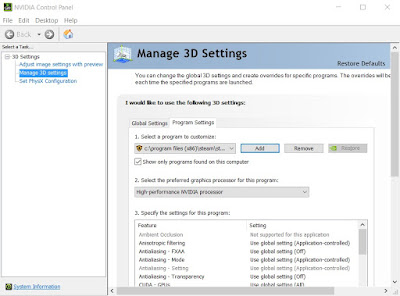

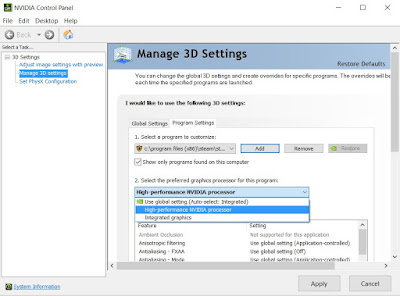
No comments:
Post a Comment